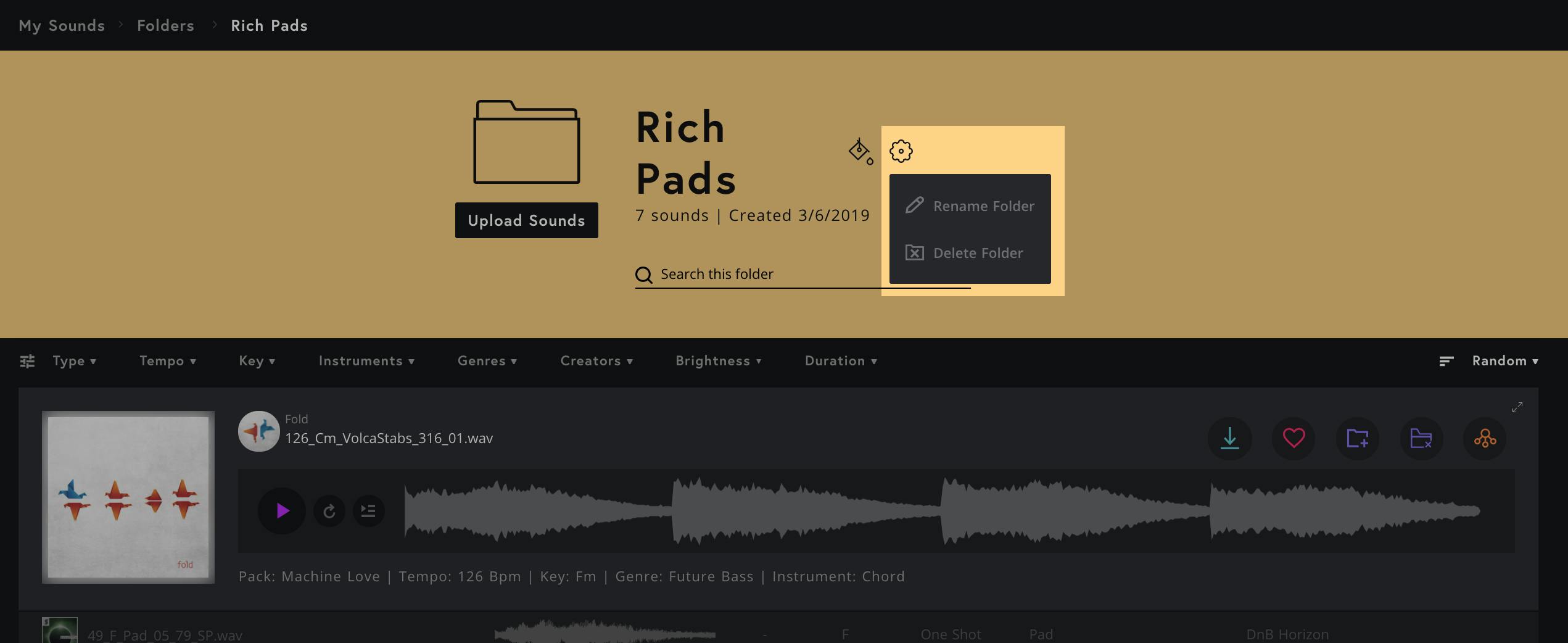All you need to know about folders
To add a sound to a folder, simply click the purple folder icon, then either select a folder you have already created, or click 'Add new folder' to create a new one.
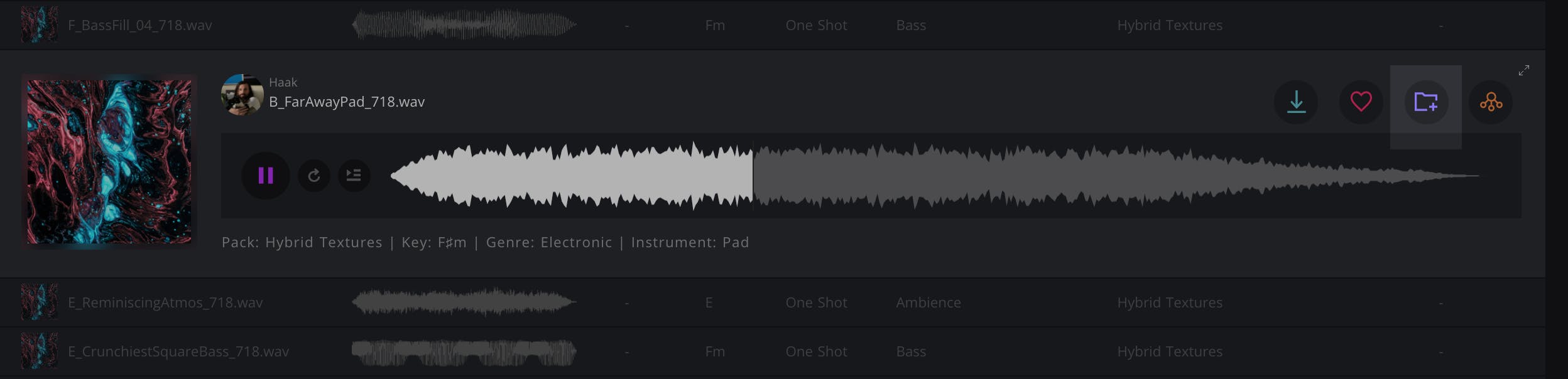
When creating a new folder, enter your preferred name and then press enter on your keyboard to save your new folder.
You can add as many sounds as you like and create as many folders as you like. To access your folders later, click 'My Folders' on the 'My Library' page...
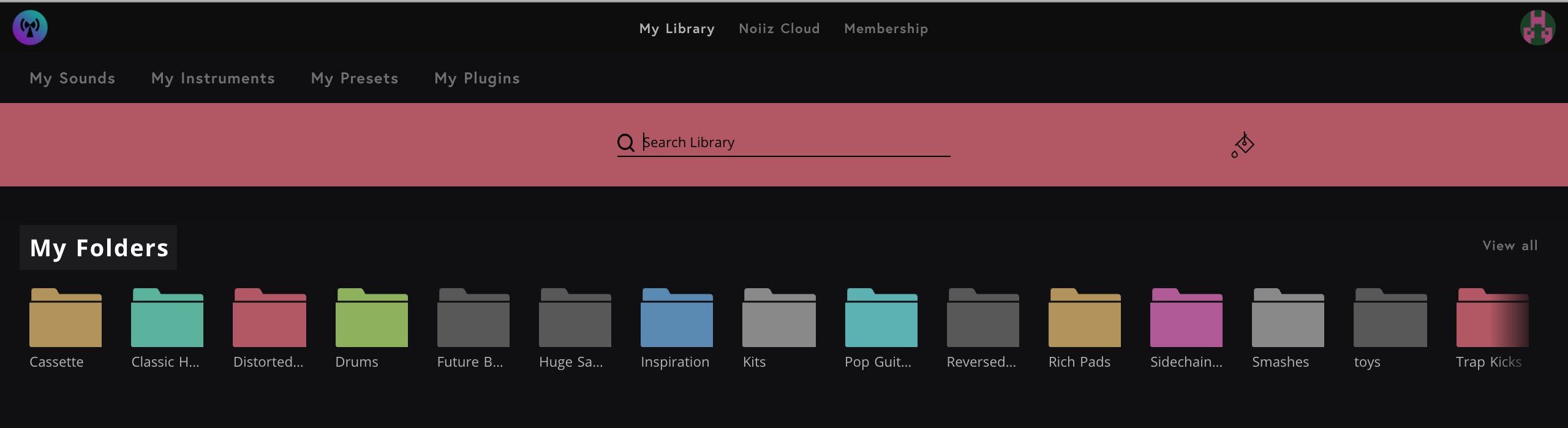
You'll then see all of your folders together...
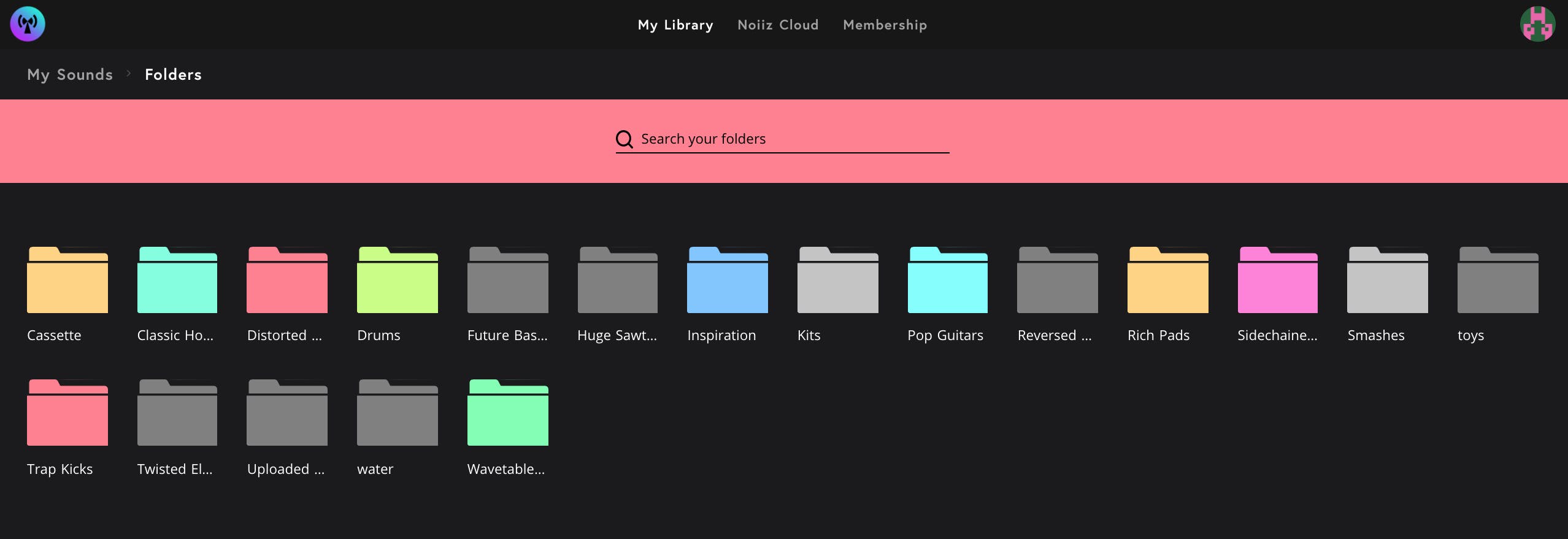
To remove sounds from your folder, open a folder, select the sound you want to remove and then click the remove icon.
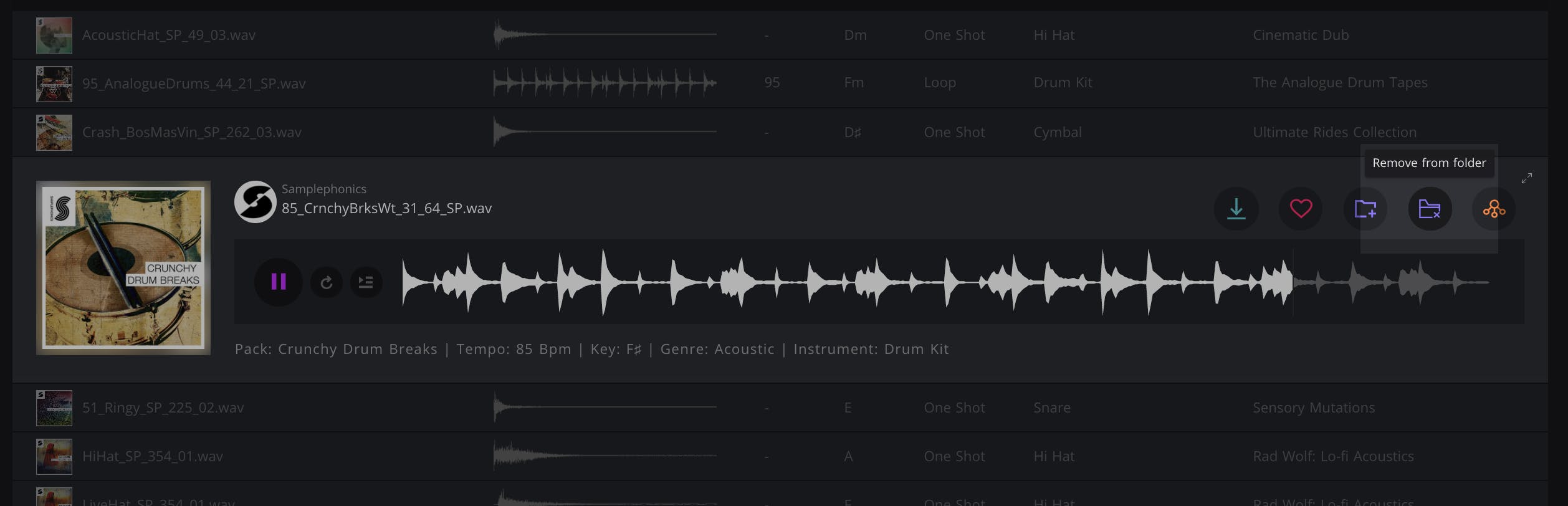
To rename or delete a folder, click the cog icon in the top right hand corner of the folder page and select the appropriate function...